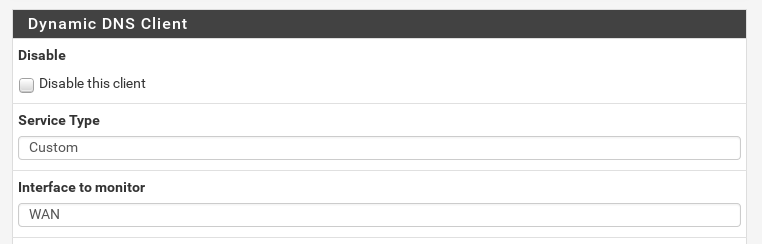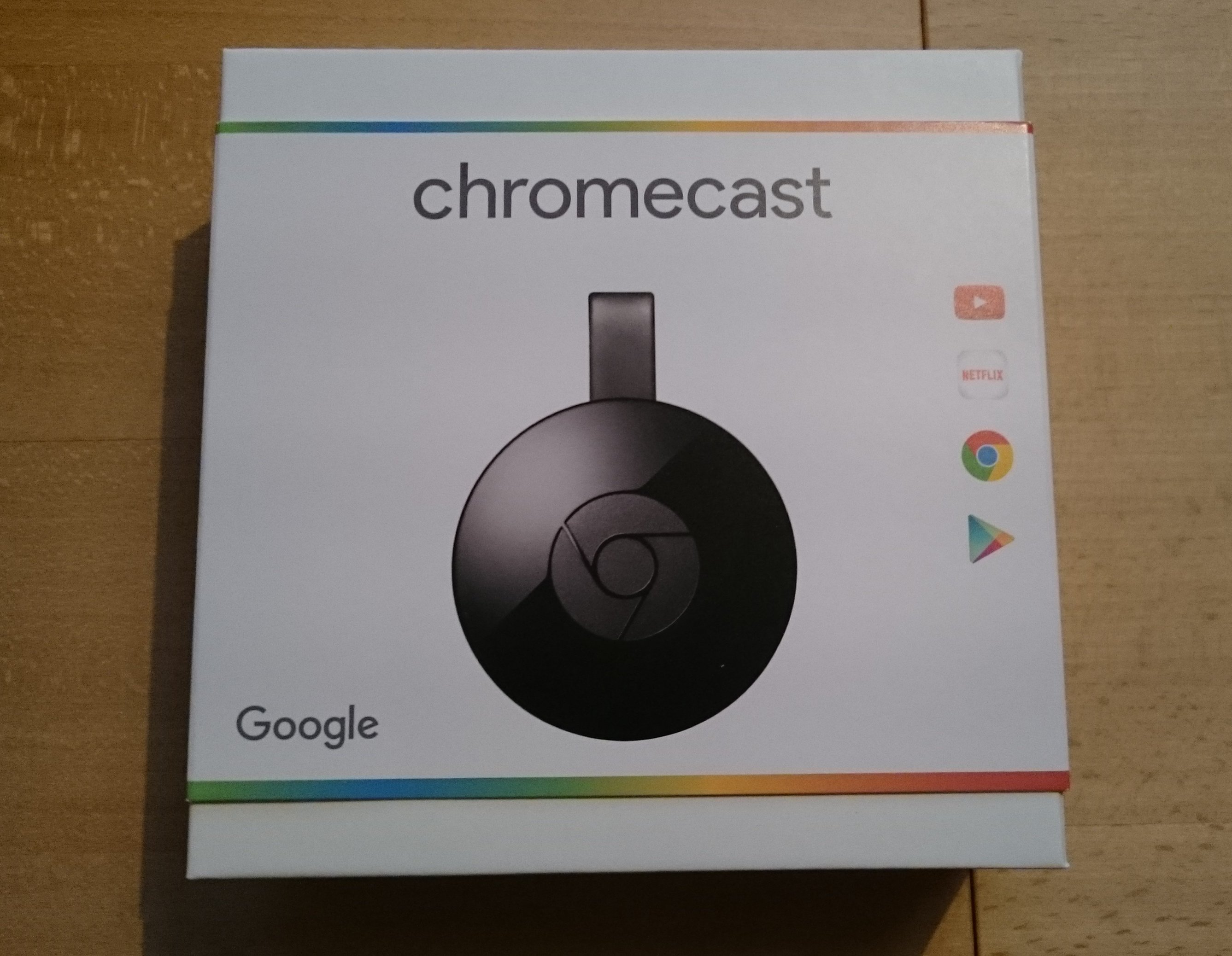06 May 2016
I use pfSense on my primary home router. And it's awesome! If you haven't tried it, you should absolutely https://www.pfsense.org/.
It's based on FreeBSD and since the last update to 2.3.0 it even looks nice. Because my internet provider doesn't provide a static
IP I use Dynamic DNS. Dynamic DNS is a thing which describes the process of a client with a changing IP keeping a DNS record up to date.
This means every time the client IP changes the client triggers an update of the DNS record for it. With this in place you can access your
home network always over something like dyndns.mydomain.tdl.
I thought it would be easy to setting this up for my home network, well I was wrong. It should be simple pfSense suports DDNS out of the box
Dynamic DNS. And my domain provider has a page which describes how their
DDNS API works: ddns dynamic dns service on your own domain.
So I filled out the DDNS page and it just didn't work. And the advance login is not helpful at all.
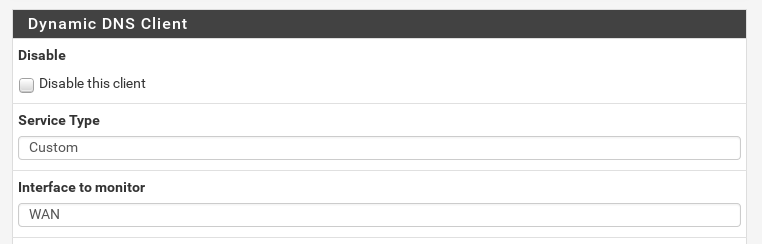
That is why I added a bit logging code to /etc/inc/dyndns.class to see what curl does. The result was something like this:
* Trying 45.55.114.21...
* Connected to iwantmyname.com (45.55.114.21) port 443 (#0)
* Initializing NSS with certpath: sql:/etc/pki/nssdb
* CAfile: /etc/pki/tls/certs/ca-bundle.crt
CApath: none
* SSL connection using TLS_ECDHE_RSA_WITH_AES_256_CBC_SHA
* Server certificate:
* subject: CN=iwantmyname.com,O=iwantmyname (ideegeo group Ltd),L=Wellington,ST=Wellington,C=NZ,postalCode=6011,STREET=167b Vivian Street,STREET=Te Aro,serialNumber=2131522,incorporationCountry=NZ,businessCategory=Private Organization
* start date: Apr 10 00:00:00 2015 GMT
* expire date: Apr 25 12:00:00 2017 GMT
* common name: iwantmyname.com
* issuer: CN=DigiCert SHA2 Extended Validation Server CA,OU=www.digicert.com,O=DigiCert Inc,C=US
> GET /basicauth/ddns?hostname=dyndns.domain.tdl&myip=151.XXX.XXX.XXX HTTP/1.1
> User-Agent: curl/7.40.0
> Host: iwantmyname.com
> Accept: */*
>
< HTTP/1.1 403 Forbidden
< Server: nginx
< Date: Sun, 01 May 2016 09:45:59 GMT
< Content-Type: text/plain; charset=UTF-8
< Content-Length: 8
< Connection: keep-alive
< Set-Cookie: iregistrar_session=1234; path=/; expires=Sun, 01-May-2016 10:15:59 GMT; secure; HttpOnly
< Set-Cookie: csrf_session=1234; path=/; HttpOnly
<
* Connection #0 to host iwantmyname.com left intact
And the response was badauth., so I double checked my username and password but it still didn't work.
The next thing was to recreate this error with curl. For that I checked which arguments are used in the code.
case 'custom':
case 'custom-v6':
if (strstr($this->dnsUpdateURL, "%IP%")) {$needsIP = TRUE;} else {$needsIP = FALSE;}
if ($this->_dnsUser != '') {
if ($this->_curlIpresolveV4) {
curl_setopt($ch, CURLOPT_IPRESOLVE, CURL_IPRESOLVE_V4);
}
if ($this->_curlSslVerifypeer) {
curl_setopt($ch, CURLOPT_SSL_VERIFYPEER, TRUE);
} else {
curl_setopt($ch, CURLOPT_SSL_VERIFYPEER, FALSE);
}
curl_setopt($ch, CURLOPT_HTTPAUTH, CURLAUTH_ANY);
curl_setopt($ch, CURLOPT_USERPWD, "{$this->_dnsUser}:{$this->_dnsPass}");
}
$server = str_replace("%IP%", $this->_dnsIP, $this->_dnsUpdateURL);
if ($this->_dnsVerboseLog) {
log_error(sprintf(gettext("Sending request to: %s"), $server));
}
curl_setopt($ch, CURLOPT_URL, $server);
break;
And as you can see in this snipped it's something like this:
$ curl -vv --anyauth "https://iwantmyname.com/basicauth/ddns?hostname=dyndns.domain.tdl&myip=151.XXX.XXX.XXX"
I recreated the error, this was when I figured out that there is no Authentication header in my request. And
now it makes totally sense that my response is badauth, because there is no authentication. The question is now
what does --anyauth. For that I consulted the man page
Tells curl to figure out authentication method by itself, and use the most secure one the remote site claims to support.
This is done by first doing a request and checking the response-headers, thus possibly inducing an extra network round-trip.
This sounds cool but as you can see in the log I don't get a response with a 401 status code and which authentication method are
supported, I just get an 403 Forbidden. Expected would be something like this:
< HTTP/1.1 401 Unauthorized
< Content-Length: 757
< Vary: Accept-Encoding
< Server: nginx
< Date: Fri, 06 May 2016 11:04:43 GMT
< Content-Type: text/html;charset=utf-8
< Www-Authenticate: Basic realm="iwantmyname simple api"
So as a quick fix I just changed
curl_setopt($ch, CURLOPT_HTTPAUTH, CURLAUTH_ANY);
to
curl_setopt($ch, CURLOPT_HTTPAUTH, CURLAUTH_BASIC);
Which works fine. Since now the Basic Authentication is added to the first request. Which looks then like this:
* Server auth using Basic with user 'username'
> GET /basicauth/ddns?hostname=dyndns.domain.tdl&myip=151.XXX.XXX.XXX HTTP/1.1
Host: iwantmyname.com
Authorization: Basic 1234=
For the long term I hope iwantmyname will fix their API. (I will probably update this blog post if that happens).
Update
They fixed it!
04 Jan 2016
I upgraded my system disk from a SSD to a PCI SSD. Mostly because the Dell T20 has only 4 SATA
ports. So I bought a 'DeLock PCI-Express-x4 Kontroller' and a 'Samsung 850 EVO M.2'. Which was not the smartest choice because there are two types
of M.2 SSDs some have a PCI interface and others have a SATA interface and you need the ones with PCI. That is why I bought a few days later a
'Samsung SSD SM951 128GB Workstation' which worked as expected, well almost. The card should work with out drivers and it should be possible to boot
from it. And here comes the fun part of course I couldn't boot from it, so I had the smart idea it should be easy to bootstrap my FreeBSD from a USB drive
and then boot from the PCI SSD card. And here is how you can do it:
First of all you should know the name of your devices (you can use something like camcontrol devlist) in my case:
USB drive: da1
PCI SSD: ada0
Now we can delete all data and partitions on these two devices. This assumes
of course that you don't have any data you need on it. And I would recommend to disconnect and backup all disk you also
have connected to your Server. It's just to easy to wipe the wrong disk or copy things in the wrong partition. If you losing any data
it's not my fault! That said here is how to clean out the old partition and create the new ones.
# clean out old partitions
gpart destroy -F da1
gpart destroy -F ada0
# create partitions
gpart create -s gpt da1
gpart create -s gpt ada0
gpart add -a 4k -s 512K -t freebsd-boot da1
gpart add -a 4k -t freebsd-zfs da1
gpart add -a 4k -s 4G -t freebsd-swap ada0
gpart add -a 4k -t freebsd-zfs ada0
With that out of the way we can copy the boot code to the USB drive.
gpart bootcode -b /boot/pmbr -p /boot/gptzfsboot -i 1 da1
The next step is to create the the zfs pools and datasets for a FreeBSD install.
# create pools
zpool create -o altroot=/mnt -o cachefile=/tmp/zpool.cache usbboot /dev/da1p2
zpool create -o altroot=/mnt -o cachefile=/tmp/zpool.cache ssdboot /dev/ada0p2
zfs set mountpoint=none usbboot
zfs set mountpoint=none ssdboot
zfs set checksum=fletcher4 usbboot
zfs set checksum=fletcher4 ssdboot
# create datasets
zfs create -o mountpoint=none ssdboot/ROOT
zfs create -o mountpoint=/ ssdboot/ROOT/default
zfs create -o mountpoint=/home ssdboot/home
zfs create -o mountpoint=/usr ssdboot/usr
zfs create -o mountpoint=/var ssdboot/var
zfs create -o mountpoint=/tmp ssdboot/tmp
chmod 1777 /mnt/tmp
zfs create -o mountpoint=/uboot -o compression=off usbboot/boot
zpool set bootfs=usbboot/boot usbboot
zpool import -f -R /mnt usbboot
or
zfs mount
zpool set bootfs=none ssdboot
After all this we can finally copy the FreeBSD files to the file system.
cd /usr/freebsd-dist
for i in base kernel src ports games lib32; do
xz -d -c $i.txz | tar -C /mnt -xf -
done
chroot /mnt
touch /etc/rc.conf
touch /etc/fstab
touch /boot/loader.conf
Before we can reboot we need to configure a few settings in various files. This should load your FreeBSD from the SSD and mount your swap.
# /etc/rc.conf
zfs_enable="YES"
# /boot/loader.conf
zfs_load="YES"
vfs.root.mountfrom="zfs:ssdboot/ROOT/default"
# /etc/fstab
/dev/ada0p1 none swap sw 0 0
As a last step we need to copy /boot on the USB drive.
mkdir /mnt/uboot/boot
cp -r /boot/* /mnt/uboot/boot/
cp /tmp/zpool.cache /mnt/uboot/boot/zfs/
Now is the time to reboot an pray, if everything worked it should boot FreeBSD.
If everything works we can symlink the boot directory.
rm -rf /boot/
ln -s /uboot/boot /boot
This works except one thing somehow it forgets after a reboot which pools are mounted. So after every reboot
I mount my pools manually.
sudo zpool import usbboot
sudo zpool import tank
sudo ezjail-admin start
This is not as bad as it sounds since I only reboot for kernel updates but if you know why this happens or
how to fix it, there is a FreeBSD forums thread for it.
You can also contact me directly over mail, twitter whatever.
18 Oct 2015
I'm a huge fan of the Chromecast, the small streaming dongle from google. And I already wrote about the
first version here: Chromecast. There where always rumours
that a Chromecast 2 is around the corner. And now it happened. They have finally presented one with features
I'm waiting since I bought the first one. Mostly 5ghz WLAN, I don't understand why the first Chromecast
was lacking this.
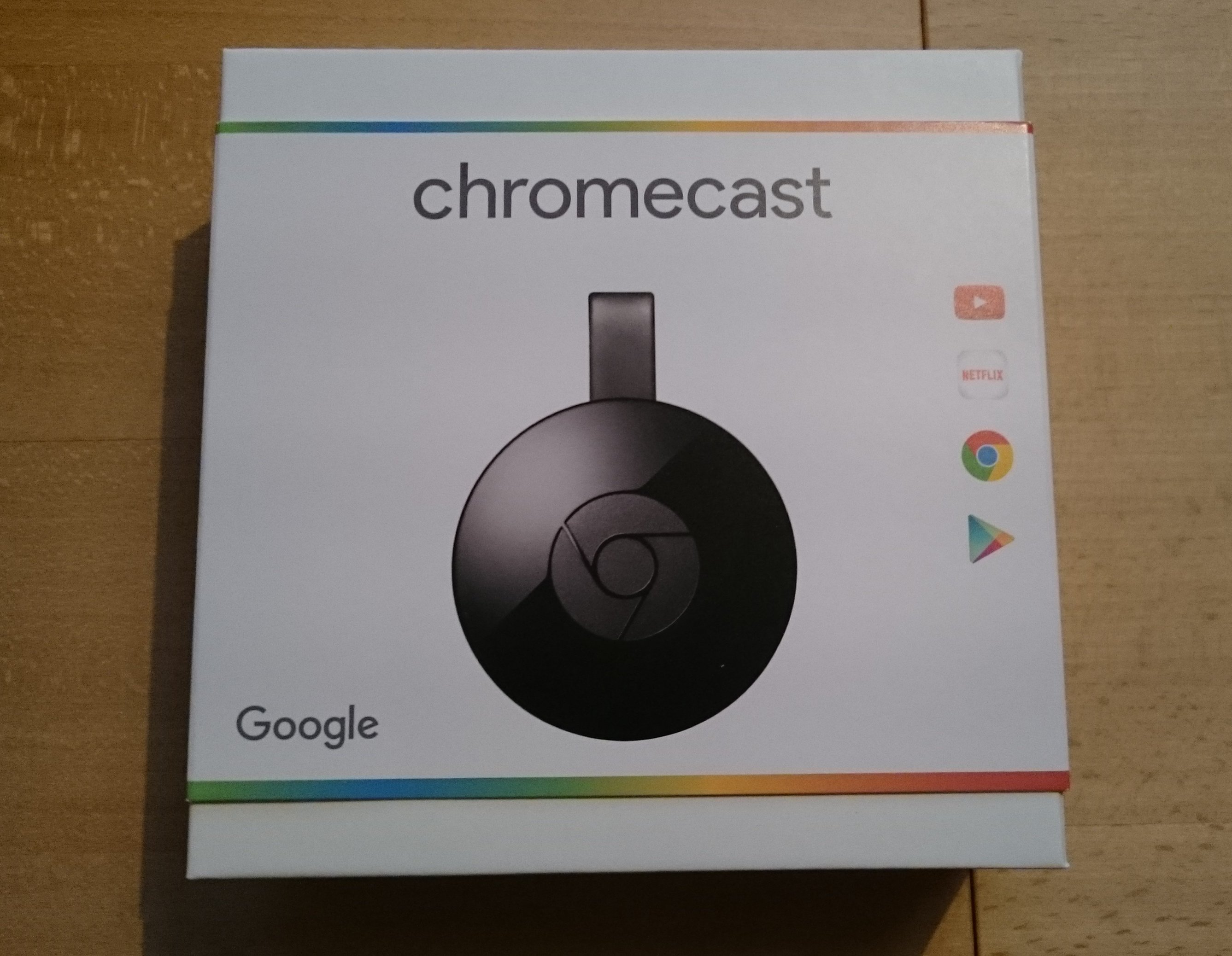
I use my Chromecast mostly for three apps: BeyondPod (which is the best podcast client on android), Plex (self hosted netflix)
and YouTube (a platform for videos, you know that, right?). And these are the three apps I tested with the new Chromecast.
Nothing really surprising but all these apps are much smother to use, which is cool. Also nice was the on-boarding experience.
New is the Chromcast Audio, which is at least for me not that exciting. But this is
probably because I already have a Sonos sound system and I build something quite similar called Radio Pi.
But interesting is the price point it's much cheaper than Sonos and even cheaper than a self build solution with a Raspberry Pi.
So if you have already a Chromecast there is no real reason to upgrade, but it's a nice to have. If you haven't one it's a good
time to buy one.
17 Sep 2015
If you follow me on twitter you probably saw that I was at BalCCon2k15.
It was fun. I really enjoy this smaller events, the larger events like the CCCongress are very cool, but sometimes just
a bit too much to handle for me. So what is BalCCon2k15? It stands for Balkan Computer Congress and is organized by LUGoNS
the Linux Users Group of Novi Sad. This year was the 3th edition and everything was well planed and organized. Meaning the
WLAN worked fine, even if it was a bit slower than normally on such events. But hey you don't need much WLAN to socialize.
On the first day I helped to deploy WLAN AP. As you can see we did this like professionals! Also there was a loop for bits.

The location was a museum of some sort and it was perfect. Enough space, but not to much that you think it's empty.
And they had a painted tank. I mean how cool is that.

I can't say much about the talks. Because I only attended three or four.
If you planning on building your own backbone you should watch "lecture: how you could build a backbone".
And then there was that one talk which was very impressive,
it was about "Touchless Control in Our World".
It was held by Onuralp SEZER.
He showed a 3D printed arm which can be controlled by Myo.
I don't think there will be a recording for that, so here is just an image of it.
(And if Onuralp SEZER writes about it I will include here a link
to the project)

Oh and the food was absolutely amazing.

Some images are made by @4x01071, thanks!
12 Sep 2015
I'm not at vBSDcon but I'm at
BalCCon2k15 which is a small conference in serbia (and very cool).
So while I was scrolling through my RSS feeds I saw that FreeBSD 10.2 is released. As usual I rush things which means I didn't made a backup of
my droplet. Kids always do a backup beforehand, if you do things like a kernel update. Not exactly sure why but I heard it helps a lot if you fuck up. And yeah I fuck up a lot. Anyway what happened was I ran
freebsd-update fetch install
freebsd-update -r 10.2
freebsd-update install
reboot
And after the reboot nothing. Cool, at least DigitalOcean has a HTML5 VNC. Of course this doesn't work with Firefox.
And it's very buggy. But it's enough to figure out whats happening. And I needed to configure my local keyboard to U.S English
to type characters like / (still no idea why). At this point I was able to access my droplet over VNC where I didn't had Internet. I found out that
a Interface without a IP address does basically nothing. Long story short you need to configure the Interface yourself. Still not
exactly sure why I didn't need to do it after the first setup. Anyway adding the interface configuration to my rc.config restart
my networking and routing and how would suspected that my droplet is back online.
What I'm trying to tell you dear reader, do proper backups beforehand.